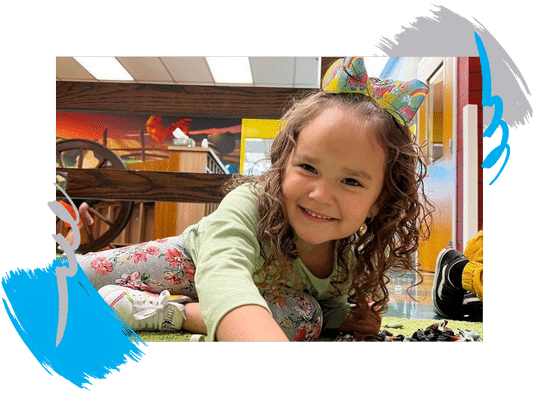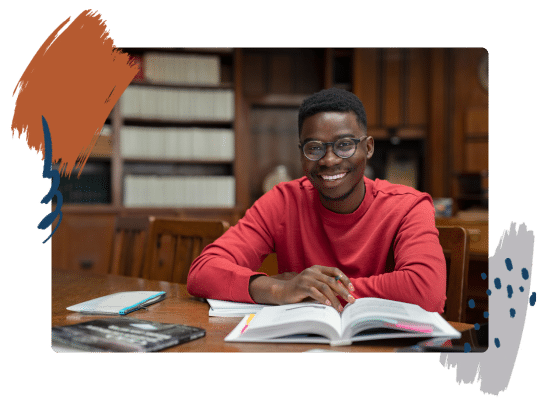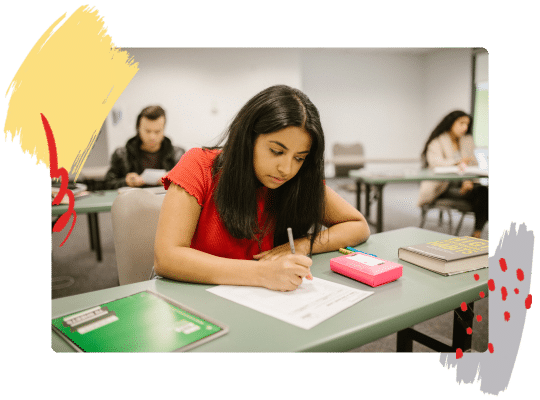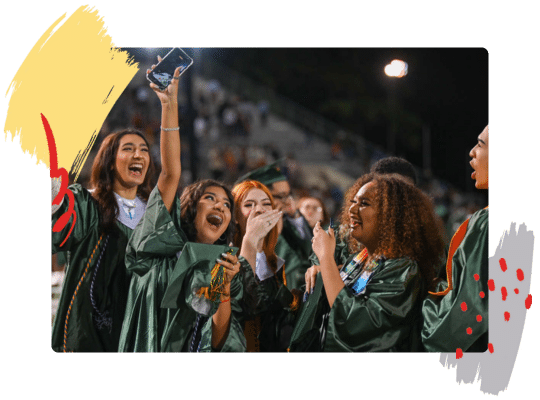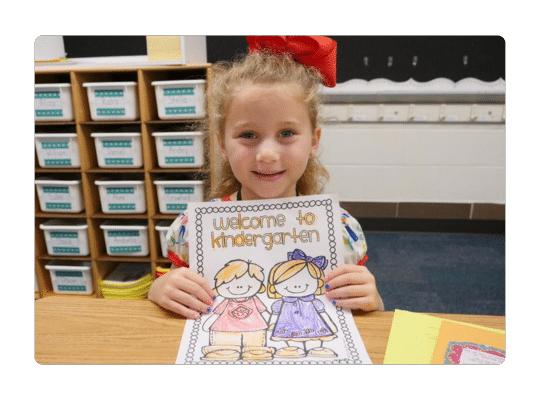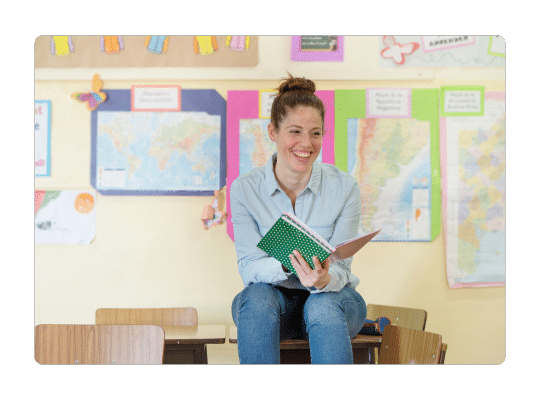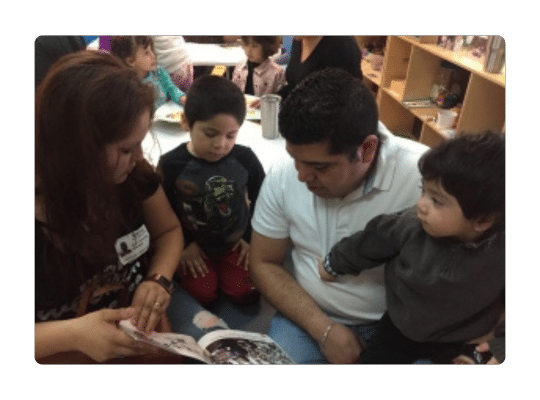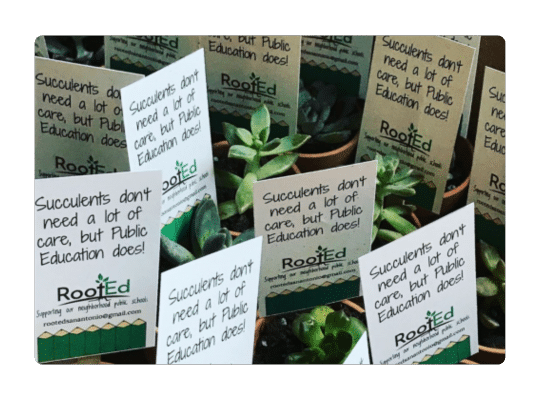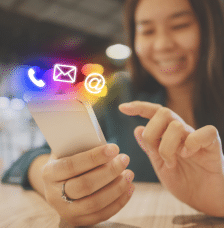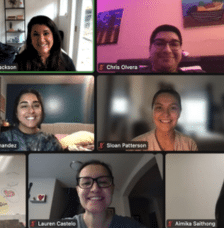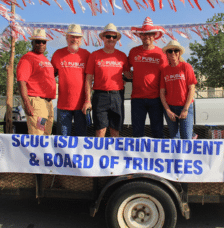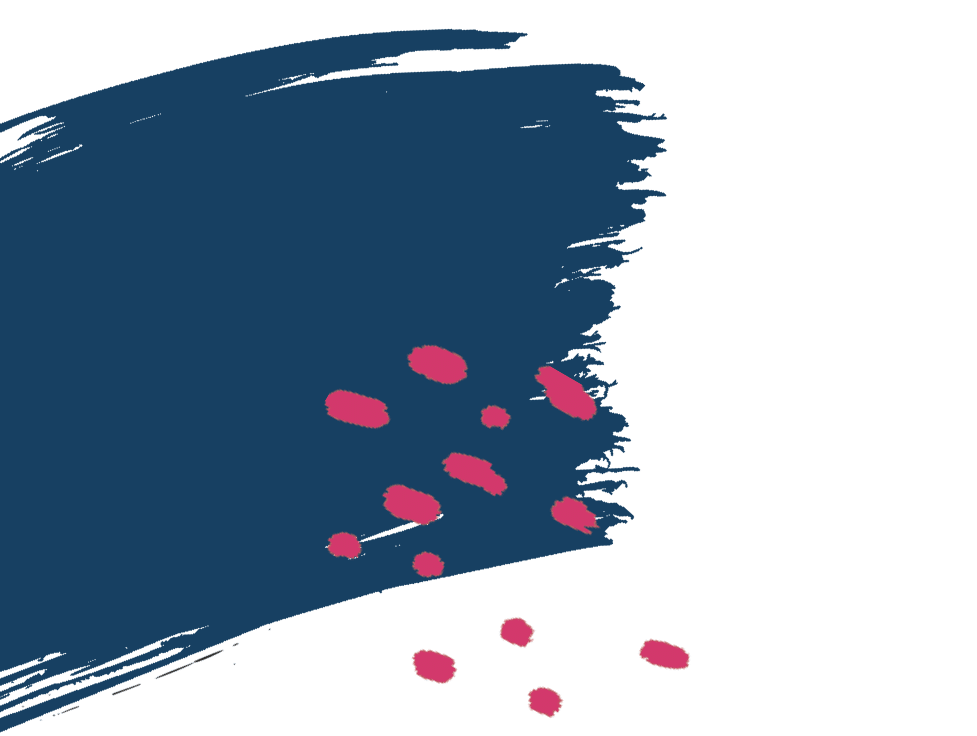The “Services” channel of the mega menu uses what’s called an image swap. The image on the right will change depending on which link is hovered over.
Add/Remove a Link
- Go to “Appearance” >> “Menus”
- Choose the menu titled “Main”
- Find the “Services” area of the menu
- Add a new link to the list of pages under the “Services” item then click “Save Menu”
- After the screen refreshes click “Mega Menu” next to the “Services” menu item.
- By default the new page will show up in its own row. Drag it up to the row above and place it where you would like. You can also drag and drop the other links to reorder as needed.
- Delete the now empty row at the bottom and “X” out of the screen.
- Once the screen closes click “Save Menu”
Change “Image Swap” Image
To change the image of a previous link or add a new link follow the steps below.
- Click “Mega Menu” next to the item you want to change an image for.
- Once the settings screen opens up select the “Image Swap” option and change the image. The images dimensions are 224px X 228px
- Click “Save” then close the screen.
- Click “Save Menu”