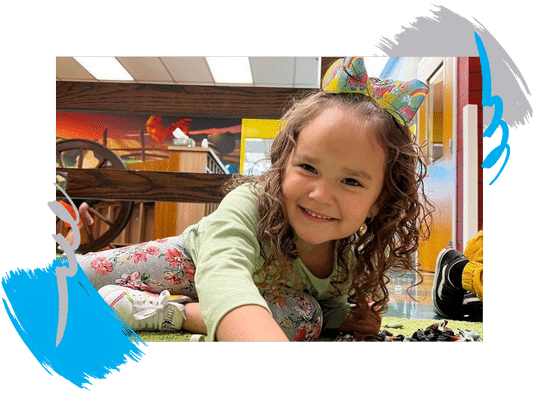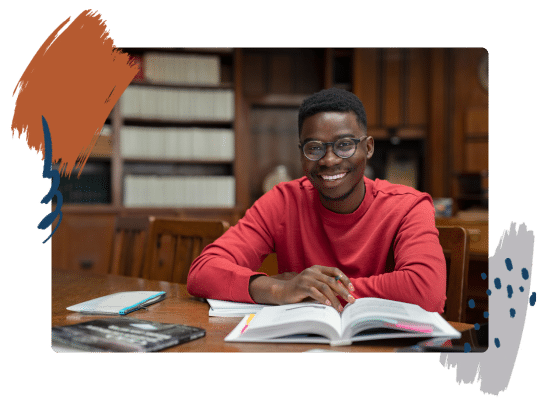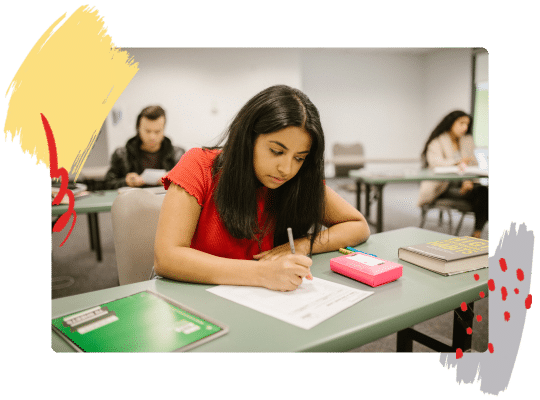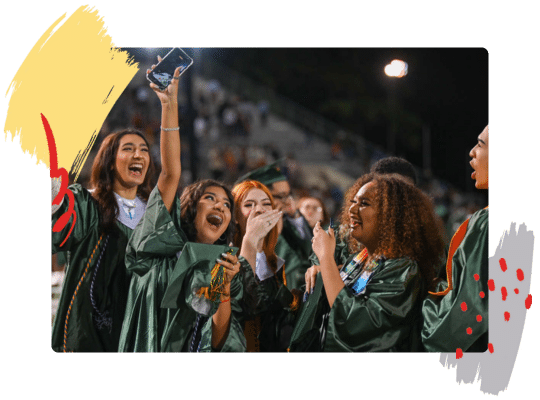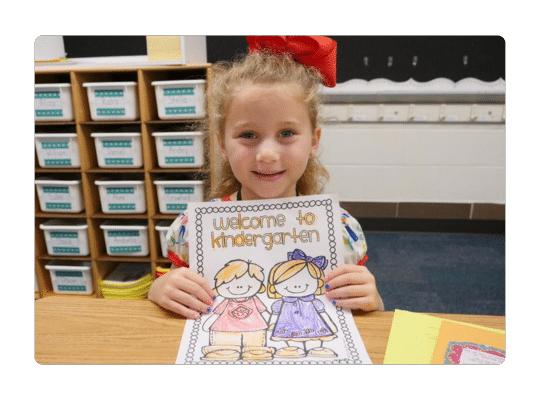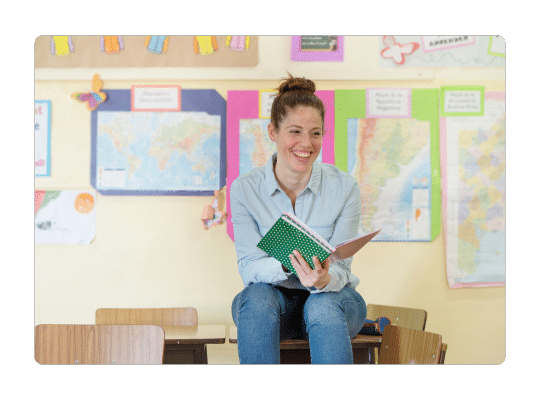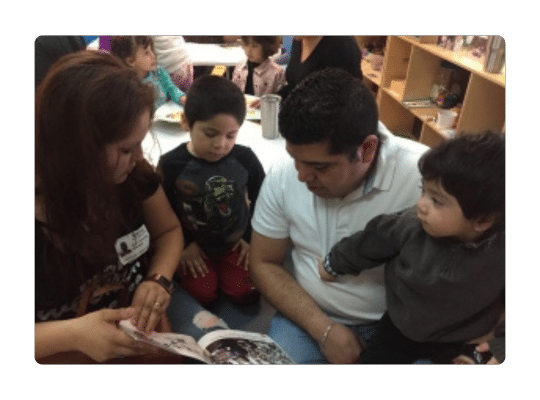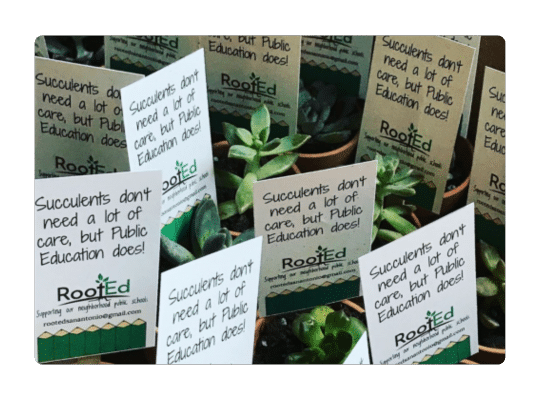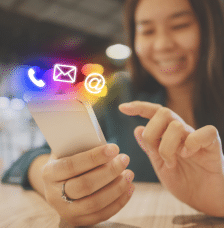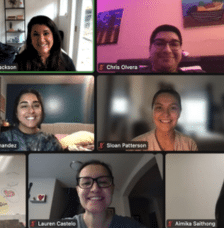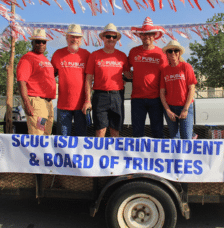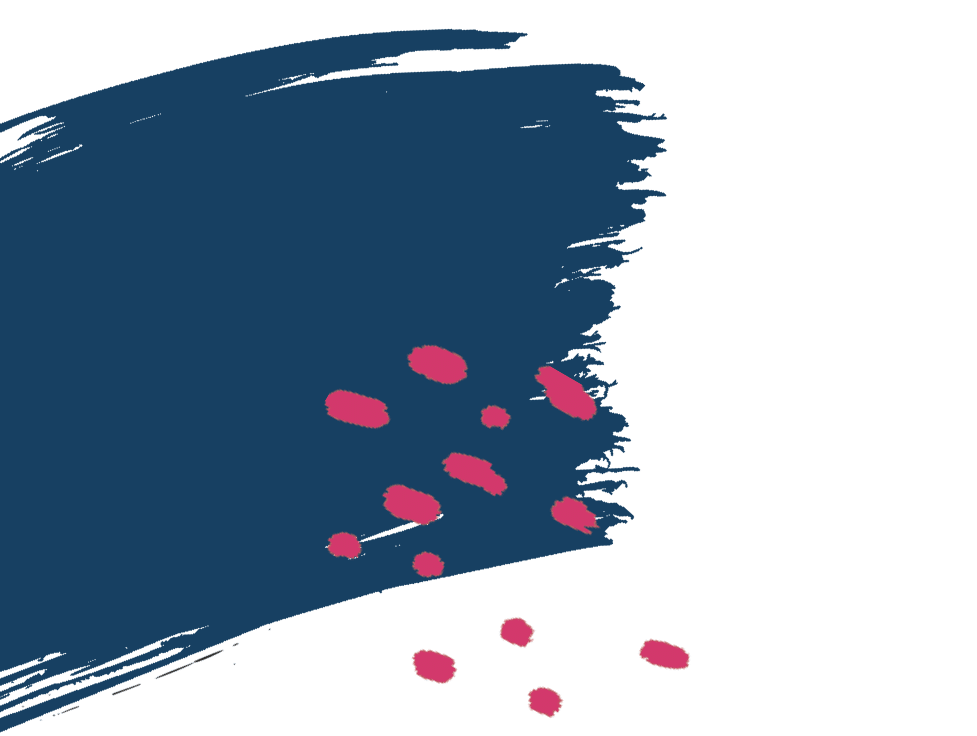Editing the Top Section
The content that belongs to the “Top Section” of a region page is shown below.


Editing this section
The top section’s layout was created using a template so it cannot be edited, it’s a templated page and it’s filled in and created using the data added in the backend or in the “edit region” screen.
Editing Data
All the data used to populate the region template can be found within the “Edit Region” page. You can find this by going to “Regions” >> “All Region” then hovering over the region you want to edit and clicking the “Edit” link.
All of the data that is displaying on the Region page can be found in the fields within the “Edit” screen.

Add New Member District to Map
- click the “Map” link within the regions edit screen.

2) Click the the Hotspot widget

3) Click Hotspot

4) Duplicate the most recent hotspot

5) Within the content tab add the new districts logo and name

6) Within the position tab adjust the horizontal and vertical offset until the hotspot is above the correct district outline. Change these offsets for each device size to make sure the map is responsive.

7) Click “Update” at the bottom of the elementor editor.